Apple’s iOS, iPhones, iPads, iPods and more..
As we all know Apple is one of the leading companies in the market that is largely popular for its up-to-the minute products such as iPhones, iPads, Ipods among other. As we all know Apple devices are known to make use of the iOS operating system, which happens to be a supreme mobile phone operating system that is developed by Apple.
Apple devices particularly stand out for the stability in quality and so also a good degree of security that they offer to its users. Moreover if you are a proud iPhone owner, then you will be delighted to know that you can now download quality to your device from iTunes with absolute ease and convenience.
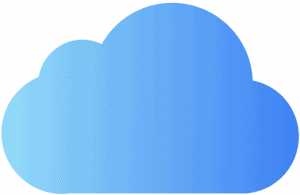
What is Apple’s iCloud?
iCloud is basically a cloud service offered to all Apple users, the role of which is to provide automatic backup to the data present in your iPhones, iPads or even iPods for that matter. Similarly, this service can also be used for the sake of syncing data of one of your iDevice’s with the other. Initially, a 5GB free space is made available by Apple, but it is not really sufficient. Hence, in order to make certain that you get further backups you will have to shell out some money and buy more space.
Tips to make utmost use of Apple’s iCloud :
Get rid of large documents on Apple iCloud
On a primary level in order to clear space on iCloud all that you need do is get rid of emails with large attachments and also some other huge documents that are likely to eat up space.
Bid a good-bye to old backups on iCloud
Secondly, you can do away with all the old backups that you do not require any more or don’t even own for that matter. You can control the same by accessing your iCloud account.
How to get rid of old backups on iCloud?
Step 1: Firstly, you are required to launch the setting application. Once this is done you need to hit on iCloud. Once you scroll down you will come across the Storage and Backup option. Click on Storage and Backup and follow this by clicking on Manage storage.
Step 2: Once this is done you will come across a list of backups from all the devices put together.
Step 3: Follow this by clicking on that particular backup, which you no more use or is comparatively old. You will come across the reference date as well.
Step 4: You are now required to click on the delete backup option. Once you are through with this hit on the Turn Off and Delete option. This option will not just help you to get rid of the old backups, but will also make sure that other automatic backups are turned off. Once you follow these steps a lot of space will get cleared.
Learn to Manage iCloud
In order to make sure that each and every item that you add to your Apple device doesn’t get backed up in iCloud it is essential that you manage the same. You need to follow the following steps for this purpose.
Step 1 and Step 2 are same as the ones to be followed in the process of deleting old backups.
Once you are through with the above two steps a list of backups will be displayed in front of you in the descending order of the amount of space that they occupy. If you wish to view all the apps then, you need to click on the show all apps option. Follow this by clicking on the toggle off option for all the not so important apps. This is another way of saving space on iCloud.
