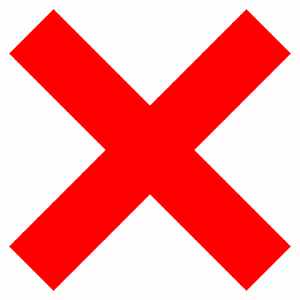
Are you one of those who are getting the error ‘One or more pages are in use and could not be detected’ while trying to delete a page in Adobe Acrobat? This is something that is reported by many users around. But don’t worry much as we’ve got the solution for this error.
How to solve the error?
Here is a list of solutions that will help you to tackle the error. Let’s find out.
Solution 1: Reopen the file and try to delete it again
- First, close the application and also the Windows explorer tab where the file is located.
- Open Acrobat one again using the program icon.
- Then reopen the file by using the menu option.
- Click open the file and try to delete the page you want to.
- The page will get deleted now.
Note- This solves the error somewhat but doesn’t completely take care of. The error may pop up again when you’re trying to delete another page.
Solution 2: Open Acrobat using Administrator rights
- Rather than opening the application by clicking on the icon, open it by clicking on the right-click.
- Then select the Run as administrator option.
- This will give the application the administrator rights and it will then follow the delete command properly.
Solution 3: Change the preference settings in Acrobat
- Open Acrobat using administrator rights.
- Then click under the Edit option. Select Preferences inside it.
- Then go to the documents option inside preferences.
- If the preferences show PDF/A mode is set as ‘Always’, change it to ‘Never’.
- Now open the file and try to delete the pages.
Solution 4: Save the Pdf file with a different name
- Open the PDF file that you want to delete.
- Save the file to a different name.
- Now close and open the file once again.
- Then try to delete the page.
Solution 5: Upgrade your Acrobat edition
- If none of the solutions work then you can also update your Acrobat to the new edition or download new updates for the same edition of the application. The new updates will take care of the issue.
