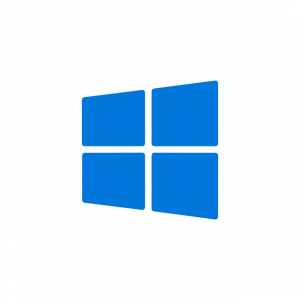 The error ‘Windows cannot Run Disk Checking on this Volume Because it is Write Protected’ happens when your volume/drive is damaged or becomes attributed to Read Only. CHKDSK serves as a command-line utility in Windows that lets you search in your volume and verify the integrity of system files on the drive. Running the utility prompt you with an error keeps stipulating that the drive is corrupted or write-protected.
The error ‘Windows cannot Run Disk Checking on this Volume Because it is Write Protected’ happens when your volume/drive is damaged or becomes attributed to Read Only. CHKDSK serves as a command-line utility in Windows that lets you search in your volume and verify the integrity of system files on the drive. Running the utility prompt you with an error keeps stipulating that the drive is corrupted or write-protected.
Fix your issue in the following ways:
Solution 1: Resolve CHKDSK in the Command Prompt
Open an elevated command prompt. You will have to keep pressing Winkey + X, and there you will have to select Command Prompt (Admin) from the list.
Once it opens, you will have to type in the following:
Chkdisk – Windows
chkdsk D: /f /r /x
D serves in the form of the faulty drive, and then you will have to replace it accordingly.
The parameters:
/f parameter searches your drive to fix them.
/r parameter will scan for bad sectors.
/x parameter dismounts drive.
Solution 2: Modifying the Attribute via Registry
Press Winkey + R that can help to open Run.
Type in Regedit.
Windows Registry opens. There you will have to paste the following in the address/location bar:
HKEY_LOCAL_MACHINE\SYSTEM\CurrentControlSet\Control\StorageDevicePolicies
Double-click the ‘WriteProtect’ key
Change the value from 1 to 0.
Disabling WriteProtect from Windows Registry
Paste the following path in the address bar:
HKEY_LOCAL_MACHINE\SYSTEM\CurrentControlSet\Control
In the middle pane, make sure that you right-click and select New > Key.
Windows Registry – New Key
A new folder gets created; you will have to name it ‘StorageDevicePolicies’. Ensure that you don’t type the name incorrectly.
Highlight the newly created folder.
There you will have to right-click on the middle pane.
There you will have to select DWORD (32-bit) Value.
Final words
This is how you can put an end to the issue Windows cannot run disk checking on this volume because it is write-protected.
